Screen recording software allows users to capture and record what is happening on their computer screens. This is especially useful for creating instructional videos, troubleshooting issues, or sharing knowledge. In this article, we will explore the best screen recording software options for both Windows and Mac users. We have evaluated and tested over 40 screen recording apps and selected the top choices for their features, ease of use, and overall performance.
Key Takeaways:
- The best screen recording software is essential for capturing and recording computer screen activities.
- We have evaluated and tested over 40 screen recording apps for Windows and Mac.
- The selected screen recording software options have been chosen based on their features, ease of use, and overall performance.
- Choosing the right screen recording software depends on individual preferences and specific needs.
- Stay tuned to discover the best screen recording software options for Windows and Mac users.
The 6 Best Video Capture Apps
In our evaluation, we have identified the six best video capture apps for screen recording. These apps offer a range of features and functionalities that make them stand out from the rest. Whether you’re a PC or Mac user, you’ll find a video capture app on this list that suits your needs.
1. Camtasia
Camtasia is a top-notch video capture app that is widely regarded as one of the best screen recorders for both PC and Mac. It offers a user-friendly interface and powerful editing tools, allowing you to create professional-quality videos. Camtasia allows you to capture your screen, webcam, and audio simultaneously, making it ideal for creating tutorial videos and online courses.
2. OBS Studio
OBS Studio is an open-source video capture app known for its advanced recording and streaming capabilities. It offers a wide range of customization options, multiple scenes, and sources, making it a favorite among gamers and content creators. Whether you’re recording gameplay footage or streaming live on platforms like Twitch or YouTube, OBS Studio has got you covered.
3. Snagit
Snagit is a popular video capture app that offers a simple and intuitive user interface. It allows you to capture your screen, webcam, and audio with just a few clicks. Snagit also comes with a built-in editor, which makes it easy to annotate and highlight important parts of your recordings. Whether you’re capturing screenshots, creating how-to videos, or documenting software bugs, Snagit is a reliable choice.
4. ScreenFlow
ScreenFlow is a powerful video capture app designed exclusively for Mac users. It offers a wide range of recording and editing features, including an intuitive timeline, professional-grade transitions, and audio editing capabilities. ScreenFlow also comes with a built-in stock media library, allowing you to enhance your videos with high-quality assets.
5. Bandicam
Bandicam is a lightweight video capture app that is perfect for gamers and YouTubers. It offers high-quality screen recording, webcam recording, and audio capture. Bandicam also comes with a real-time drawing function, allowing you to add annotations and highlights while recording. With its low system requirements and easy-to-use interface, Bandicam is a great choice for those looking for a hassle-free video capture experience.
6. QuickTime Player
For Mac users, QuickTime Player is a built-in video capture app that is often overlooked. While it may not have the advanced features of other video capture apps on this list, QuickTime Player is a reliable option for basic screen recording needs. It allows you to capture your screen, webcam, and audio with ease, making it a convenient choice for recording tutorials, presentations, and more.
These are the top 6 video capture apps that we recommend for PC and Mac users. Each app offers its own unique set of features and functionalities, so be sure to choose the one that best suits your needs. Whether you’re a content creator, educator, or gamer, these apps will help you capture and share your screen with ease.
What Makes the Best Screen Recorder for PC or Mac?
When choosing the best screen recording software for your PC or Mac, it’s essential to consider several key features and criteria. These factors will help you determine which software will meet your specific recording needs and provide the best user experience. Here are the most important aspects to consider:
1. Ease of Use and Interface
The user interface of the screen recording software should be intuitive and user-friendly, allowing you to navigate the features effortlessly. Look for software that offers a clean and organized interface, making it easy to access the recording tools and settings you need without any confusion.
2. Recording Options and Flexibility
The best screen recorder should provide a wide range of recording options and flexibility. It should allow you to capture your entire screen, a specific window, or a custom-sized region. Additionally, the software should support recording from multiple sources, such as your computer’s audio, microphone, and webcam, giving you the flexibility to create various types of videos.
3. Editing Capabilities
While screen recording is the primary function, having built-in video editing capabilities can greatly enhance your workflow. Look for software that offers basic editing tools like trimming, cropping, adding annotations, and applying filters. Advanced editing features like transitions, effects, and audio enhancements can further elevate the quality of your recordings.
4. Output and Sharing Options
Consider the output and sharing options provided by the screen recording software. It should allow you to save your recordings in different formats and resolutions, ensuring compatibility with various devices and platforms. Additionally, the software should offer seamless sharing options, allowing you to upload and share your recordings directly to popular platforms or through cloud storage.
By considering these key features and criteria, you can find the best screen recording software that meets your specific needs and enhances your recording capabilities. Whether you require a user-friendly interface, advanced editing tools, or flexible recording options, there is software available to suit your requirements.
Built-in Screen Recording Options
Many existing tools and devices already have built-in screen recording options. This means that users can easily capture and record their screens without the need for external software. From video conferencing and communication platforms to productivity tools, there are various applications that now include screen recording features.
One example is Zoom, a popular video conferencing tool that allows users to not only host meetings but also record them for future reference. With just a few clicks, Zoom users can start recording their screens, making it convenient for creating instructional videos or sharing presentations.
In addition to software, both iPhones and Androids also have their own built-in screen recording capabilities. On iPhones, users can simply enable the screen recording feature from the control center and start capturing their screens. Similarly, on Android devices, users can access the screen recording option from the quick settings menu.
With these built-in options, users have the flexibility to record their screens on various devices and applications without the need to install additional software.
The Advantages of Built-in Screen Recording Options
There are several advantages to using built-in screen recording options:
- Convenience: Built-in options eliminate the need for downloading and installing third-party screen recording software, saving time and storage space.
- User-friendly: Most built-in options are designed to be user-friendly and easily accessible, making it simple for anyone to start recording their screens.
- Integration: Built-in options seamlessly integrate with existing tools and devices, allowing for a streamlined recording experience.
“The availability of built-in screen recording options on various devices and applications has made it more convenient than ever to capture and share screen recordings. Whether you’re conducting a remote meeting, troubleshooting technical issues, or creating educational content, these built-in options provide a quick and accessible solution.”
Table: Comparison of Built-in Screen Recording Options
| Application/Device | Screen Recording Features |
|---|---|
| Zoom | Record meetings and presentations |
| iPhones | Enable screen recording from the control center |
| Android devices | Access screen recording option from quick settings menu |
Best Screen Recording Software for Quickly Recording and Sharing on Desktop
If you’re looking for a screen recording software that allows you to quickly record and share videos on desktop, Loom is the perfect choice. With its user-friendly interface and seamless cross-device functionality, Loom makes it easy to capture your screen, add a webcam video, or record just the webcam. Whether you’re creating instructional videos or sharing presentations, Loom provides a straightforward and efficient solution.
One of the standout features of Loom is its easy sharing capability. After recording your video, you can simply upload it to Loom for basic editing or share it by copying the link. This makes it effortless to share your recordings with colleagues, clients, or anyone else you need to collaborate with. Loom also offers a generous free plan, allowing you to store up to 25 videos of up to five minutes each.
With Loom, you can quickly capture and share your screen recordings without the hassle of complex editing or cumbersome file transfers. It’s a time-saving tool that streamlines the process of creating and sharing videos, making it an ideal choice for users who value simplicity and efficiency.
Comparison Table: Loom vs. Other Screen Recording Software
| Features | Loom | Software A | Software B |
|---|---|---|---|
| User-Friendly Interface | ✓ | ✓ | ✗ |
| Cross-Device Compatibility | ✓ | ✗ | ✓ |
| Easy Sharing Options | ✓ | ✗ | ✓ |
| Free Plan | ✓ | ✓ | ✗ |
| Advanced Editing Features | ✗ | ✓ | ✓ |
“Loom is a game changer for us. It’s incredibly easy to use and has drastically improved our ability to communicate and collaborate with our team members and clients.” – John, Marketing Manager
As you can see from the comparison table above, Loom offers a range of features that make it a top choice for quickly recording and sharing screen videos. While it may not have advanced editing capabilities like some other software options, Loom’s simplicity and ease of use make it an invaluable tool for efficient communication and collaboration.
Best Screen Recording Software for Advanced Video Editing
Camtasia is the best screen recording software for advanced video editing. With its user-friendly interface and comprehensive set of features, Camtasia provides a seamless experience for both beginners and professionals. Whether you’re recording tutorials, creating marketing videos, or editing gameplay footage, Camtasia offers the tools you need to produce high-quality and engaging content.
One of the standout features of Camtasia is its built-in video editor, which allows you to easily trim, merge, and add effects to your recordings. With a wide range of editing options, including transitions, annotations, and animations, you can customize your videos to suit your style and brand. Camtasia also provides access to a library of royalty-free music and stock footage, further enhancing your editing capabilities.
Another advantage of Camtasia is its intuitive capture interface, which lets you select the recording area and includes options for webcam and microphone inputs. This flexibility allows you to capture both your screen and yourself, providing a more personalized and engaging experience for your audience. Additionally, Camtasia offers tutorial videos to guide you through the editing process, making it easy to learn and master the software.
Overall, Camtasia is the go-to choice for advanced video editing needs. Its seamless combination of screen recording and editing features, along with its user-friendly interface, makes it a top pick for content creators, educators, and businesses alike.
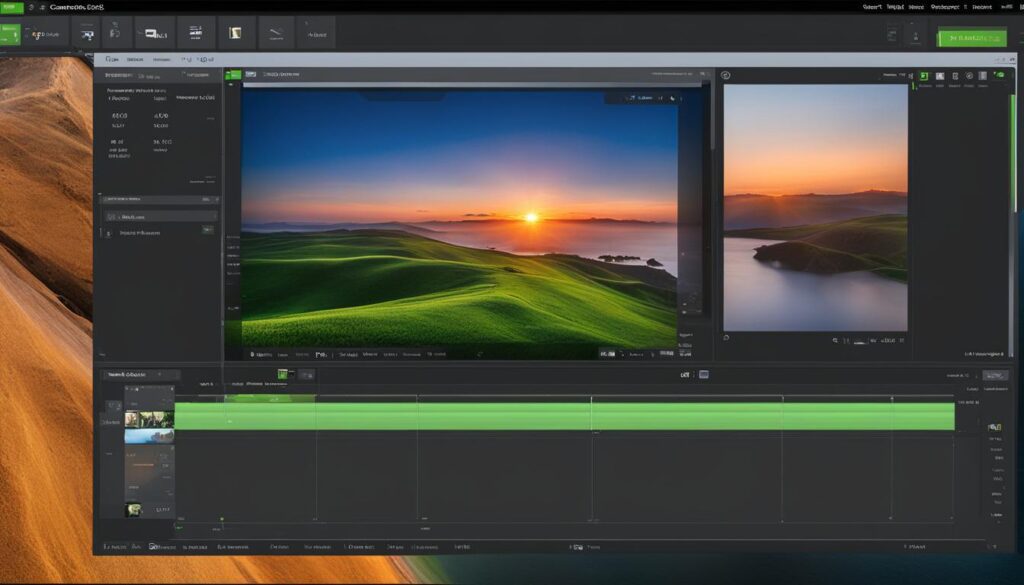
Camtasia Features:
- Powerful screen recording capabilities
- Intuitive capture interface with webcam and microphone options
- Built-in video editor with a wide range of editing options
- Access to a library of royalty-free music and stock footage
- Tutorial videos to guide users through the editing process
- Compatibility with both Windows and Mac operating systems
Why Choose Camtasia for Advanced Video Editing?
Camtasia stands out as the best screen recording software for advanced video editing due to its user-friendly interface, comprehensive editing features, and tutorial resources. Whether you’re a beginner or an experienced editor, Camtasia provides the tools and support you need to create professional-quality videos.
Camtasia Pricing
| Plan | Pricing |
|---|---|
| Single User License (Windows/Mac) | $249.99 (one-time fee) |
| Volume Licensing | Contact sales for pricing |
With a one-time license fee for lifetime access, Camtasia offers a cost-effective solution for advanced video editing. Whether you’re an individual creator or part of a team, Camtasia’s pricing options cater to your specific needs.
Best Screen Recording Software for Advanced Recording Tools and Live Streaming
OBS Studio is the best screen recording software for advanced recording tools and live streaming. It is primarily designed for live streaming purposes but can also be used effectively for recording high-quality videos. OBS Studio offers extensive customization options and advanced features that make it a top choice for users looking for robust recording capabilities.
Live Streaming Capabilities
One of the standout features of OBS Studio is its live streaming capabilities. Users can easily stream their screen recordings to popular platforms such as Twitch, YouTube, and Facebook Live. OBS Studio allows users to customize their streaming settings, including the video bitrate, resolution, and frames per second. This ensures optimal streaming quality for viewers and provides a seamless experience for content creators.
Advanced Recording Tools
OBS Studio offers a wide range of advanced recording tools, making it suitable for users who require precise control over their recordings. Users can easily capture specific areas of their screen or select multiple sources such as webcams, microphones, and audio devices. OBS Studio also supports multiple scenes, allowing users to switch between different layouts or settings during their recording sessions. Additionally, OBS Studio allows users to use filters and effects to enhance their recordings, providing a professional touch to the final video.
| Key Features | Benefits |
|---|---|
| Extensive customization options | Allows users to personalize their recording settings according to their specific needs |
| Support for multiple scenes and sources | Enables users to create dynamic recordings with seamless transitions |
| Live streaming to popular platforms | Offers a convenient way to broadcast screen recordings in real-time |
| Filters and effects | Enhances recordings with professional-grade visual and audio effects |
Overall, OBS Studio is a powerful screen recording software that caters to the needs of advanced users who require extensive recording tools and live streaming capabilities. Whether you are a content creator, gamer, or educator, OBS Studio provides the necessary features to create professional-quality screen recordings and stream them effortlessly.
Best Screen Recording Software for Mac
When it comes to screen recording software for Mac users, Wondershare DemoCreator stands out as the top choice. With its intuitive interface and versatile features, DemoCreator offers seamless live streaming, recording, and editing capabilities. Whether you’re a content creator, educator, or business professional, this software provides all the tools you need to create high-quality screen capture videos.
DemoCreator’s demo mode is particularly impressive, allowing users to create professional video demos with ease. This feature is ideal for sharing knowledge and information effectively, making it a valuable tool for online tutorials, training sessions, and presentations. With DemoCreator, you can easily showcase your expertise and engage your audience.
One of the key advantages of DemoCreator is its extensive customization options. Users can personalize their recordings by adding annotations, captions, and various visual effects. The software also enables users to edit their videos effortlessly, with features such as trimming, cutting, merging, and adjusting video speed. Whether you’re a beginner or an experienced video editor, DemoCreator offers a user-friendly interface that makes the editing process smooth and straightforward.
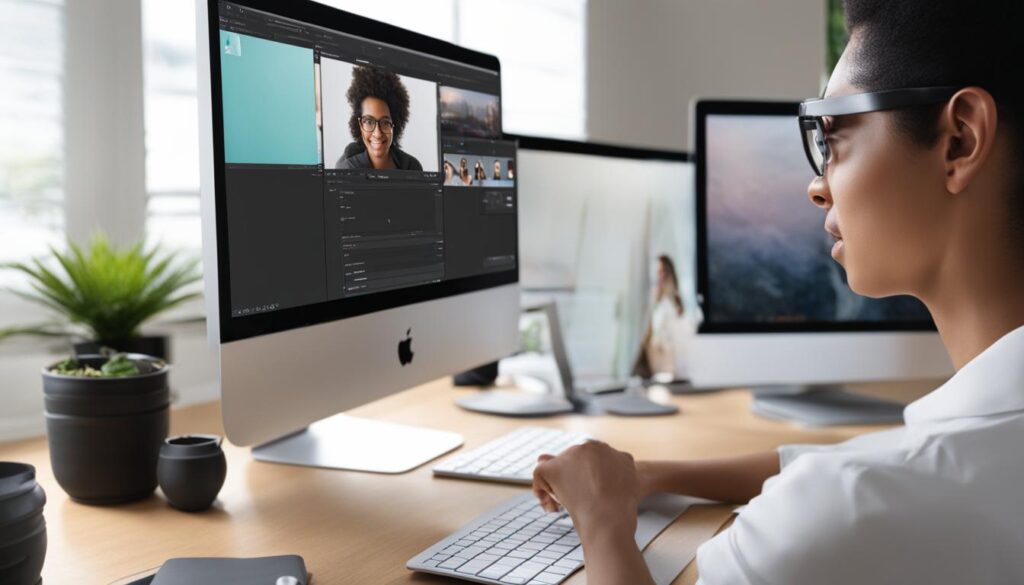
Why Choose Wondershare DemoCreator:
- Intuitive interface for easy navigation and usage
- Demo mode for creating professional video demos
- Extensive customization options for personalized recordings
- User-friendly video editing features for seamless editing
- High-quality output for professional-looking screen capture videos
With its powerful features and user-friendly interface, Wondershare DemoCreator is the ultimate screen recording software for Mac users. Whether you’re recording online tutorials, gaming sessions, or business presentations, DemoCreator has everything you need to create stunning and engaging videos.
Conclusion
In conclusion, when it comes to screen recording software for both Windows and Mac, there are several top choices available. The best software depends on the user’s specific needs and preferences.
Loom is recommended for quick recording and sharing on desktop. With its straightforward user interface, users can easily capture their screen, add webcam video if desired, and share the recorded videos by copying the link. Loom’s generous free plan allows for storage of up to 25 videos, each up to five minutes long.
Camtasia is ideal for those looking for advanced video editing tools. Its intuitive capture interface allows users to select recording areas and include webcam and microphone inputs. With its built-in video editor, Camtasia offers a wide range of editing options, effects, stock media, and customization properties. While it is a paid software, the one-time license fee provides lifetime access.
OBS Studio is the best choice for users seeking advanced recording tools and live streaming capabilities. While primarily designed for live streaming, it also serves as a powerful screen recording software. OBS Studio offers extensive customization options, multiple scenes and sources, and outputs to various formats. Best of all, it is free and open-source, making it an attractive choice for those with advanced recording needs.
For Mac users, DemoCreator stands out as the top choice. With its intuitive interface and versatile features, DemoCreator allows for seamless live streaming, recording, and editing on Mac devices. It offers a demo mode for creating professional video demos and provides extensive customization options. Users have praised DemoCreator for its ease of use and robust capabilities.
Explore these options and choose the screen recording software that best suits your requirements for creating high-quality screen capture videos.
FAQ
What is screen recording software?
Screen recording software allows users to capture and record what is happening on their computer screens. It is useful for creating instructional videos, troubleshooting issues, or sharing knowledge.
What are the best video capture apps for screen recording?
The best video capture apps for screen recording include Loom, Camtasia, OBS Studio, Wondershare DemoCreator, and more. Each software offers unique features and capabilities.
What features should I consider when evaluating screen recording software?
When evaluating screen recording software, consider features like recording options (screen only, screen with webcam, etc.), editing capabilities, ease of use, and overall performance.
Are there built-in screen recording options on existing tools and devices?
Yes, many existing tools and devices have built-in screen recording options. Some video conferencing, communication, and productivity tools now include screen recording features. Additionally, iPhones and Androids have their own built-in screen recording capabilities.
