Google Data Studio has emerged as a powerful tool for businesses and individuals seeking to harness the power of data visualization. This platform provides a versatile and user-friendly solution for creating custom dashboards that transform raw data into meaningful insights. With the help of our comprehensive Google Data Studio tutorial, you’ll be well-equipped to design compelling, unique dashboards that enhance your data-driven decision-making process.
Key Takeaways
- Google Data Studio is a free, user-friendly platform for creating custom dashboards and reports.
- It integrates seamlessly with Google marketing suite and various third-party connectors, allowing for comprehensive data collection and visualization.
- Users can easily connect data sources such as Google Analytics and Search Console to build rich, interactive dashboards.
- Data Studio empowers users to tell meaningful stories with their data through multiple chart and graph options, including time series, pie charts, tables, and scorecards.
- Style and layout customization options within Data Studio enhance readability and cater to individual branding or presentation needs.
Introduction to Google Data Studio Dashboards
Google Data Studio, formerly known as Looker Studio, empowers users to build visually appealing Google Data Studio dashboards, connecting data from various sources such as Google Analytics, AdWords, and Search Console. As a cloud-based tool, Data Studio provides flexibility and ease of use, with automatic saving and syncing to Google Drive, facilitating anywhere-access and secure storage. Its user-friendly interface is complemented by a range of templates for quick startup and seamless sharing for collaboration.
When it comes to data analysis and reporting, Google Data Studio dashboards offer an all-inclusive solution, helping users make informed decisions by leveraging the power of visual data representation. By presenting data in a well-structured and easily digestible format, these dashboards enable businesses to monitor key performance indicators (KPIs), track trends, and gain valuable insights.
A major advantage of Google Data Studio is its compatibility with a variety of data sources, allowing users to create a comprehensive view of their business by consolidating data from different platforms. In addition, its user-friendly dashboard design ensures that even those with limited technical skills can create visually impactful and informative reports.
“Google Data Studio has transformed the way I present data to my team and clients, making it easier to share insights and make data-driven decisions.”
Creating a Google Data Studio dashboard involves the following steps:
- Selecting the data sources you want to include in your dashboard
- Choosing the appropriate chart types to best represent your data
- Customizing the dashboard design for optimal readability and visual appeal
- Sharing your dashboard with team members, clients, or other stakeholders
In the following sections, we will take a closer look at each of these steps, helping you build a solid foundation for creating impactful Google Data Studio dashboards that drive business success.
Setting Up Your Data Sources
Creating a powerful and interactive dashboard in Google Data Studio starts with setting up and managing your data sources effectively. In this section, we will guide you through the process of connecting to Google Analytics and Search Console, incorporating third-party data, and efficiently managing multiple data inputs.
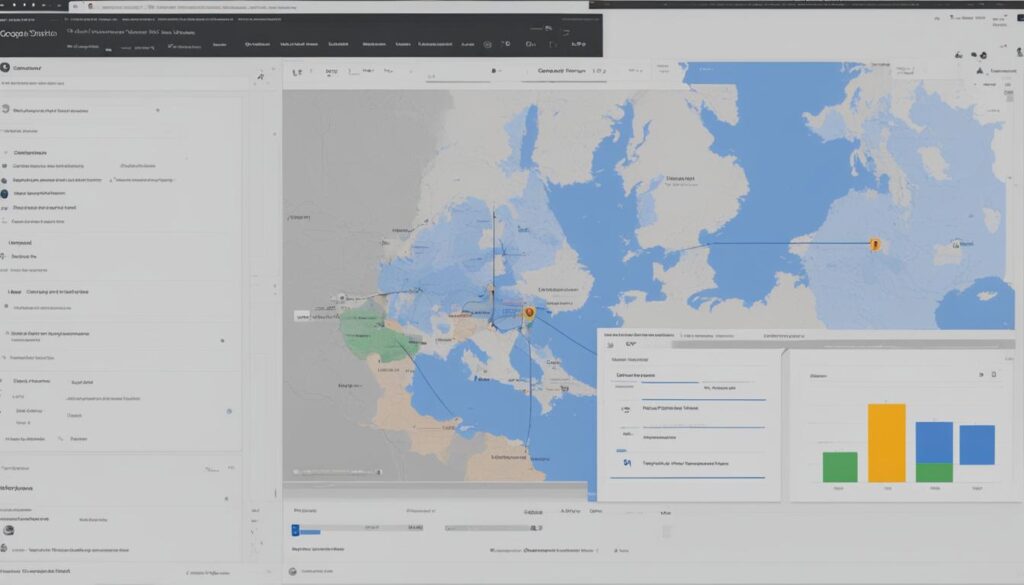
Connecting to Google Analytics and Search Console
Firstly, create a Data Studio account and begin the Google Analytics integration process. Add Google Analytics and Search Console as your data sources, and then authorize access. It is essential to choose the primary view in Google Analytics for precise visual data reporting.
To improve the discoverability of your sources, consider renaming them with easily identifiable terms that correlate with the type of data they provide.
Incorporating Third-Party Data
One of the significant benefits of Google Data Studio is the ability to integrate data from non-Google platforms by using third-party connectors. Bing Ads, Facebook Ads, and Twitter are popular examples of non-Google sources. Amalgamating diverse data streams into a single dashboard provides a comprehensive view of your analytics for more informed decision-making.
Data Studio offers numerous third-party connectors that cater to an array of data requirements, making it compatible with various data sources and ensuring a versatile and holistic approach to dashboard creation.
Managing Multiple Data Inputs
Google Data Studio’s robust data management system streamlines the process of sorting through your available data sources. With its ‘Manage added data sources’ feature, connecting multiple data sources has never been easier. Additionally, the user-friendly interface and extensive template gallery allow the seamless addition of over 400 connectors.
Managing multiple data sources effectively is vital for creating interactive dashboards that offer valuable insights and customized data storytelling. By utilizing Google Data Studio’s powerful data integration and data management features, you can design comprehensive dashboards that cater to your specific needs and objectives.
Designing Interactive Dashboards
Google Data Studio offers a myriad of customization options that enables users to create visually appealing and interactive dashboards. These dashboards facilitate effective data storytelling and ensure that crucial metrics are easily accessible and comprehensible. Users can utilize various elements such as time series graphs, pie charts, tables, geo maps, and scorecards to create a user-friendly dashboard layout that meets their specific requirements.
To begin designing your interactive dashboard in Google Data Studio, consider the following steps:
- Select the types of visualizations or elements best suited to display your data
- Customize the appearance and interactivity of the elements to ensure the dashboard is engaging and informative
- Organize the elements to highlight essential metrics and improve overall readability
- Save and share your dashboard with relevant stakeholders for seamless collaboration
Remember, the goal of an interactive dashboard is to present data in a manner that enables users to quickly assess trends, monitor KPIs, and make informed decisions similar to a car dashboard’s real-time updates.
Time Series and Trend Analysis
Time series graphs in Google Data Studio highlight trends over a specified period, allowing users to evaluate the performance of their key metrics quickly. To create these visualizations:
- Select the Time Series graph element
- Choose the appropriate data source and dimensions, such as unique visitors or pageviews
- Customize the appearance (colors, fonts) and interactivity (tooltip display, date range options) as needed
Pie Charts and Data Breakdowns
Pie charts in Google Data Studio offer a simple yet effective way to visualize data distribution. These charts are especially useful for displaying proportional data such as acquisition channels. The steps to create a pie chart include:
- Select the Pie Chart element
- Choose the appropriate data source and dimensions, such as channels or audience demographics
- Customize the appearance (colors, fonts, hole size) and interactivity (legend display, tooltips) as desired
Tables and Scorecards for In-Depth Metrics
Tables and scorecards in Google Data Studio offer detailed insights into metrics such as pageviews, entrances, bounce rates, and more.
| Element | Use Case |
|---|---|
| Tables | Display granular data with options for sorting and pagination, ideal for diving deep into large datasets. |
| Scorecards | Present key metrics and their performance compared to previous periods, perfect for at-a-glance assessments. |
By incorporating these various visualization elements, users can design interactive dashboards that provide impactful insights and promote effective data storytelling in Google Data Studio.
Visualizing Data with Charts and Graphs
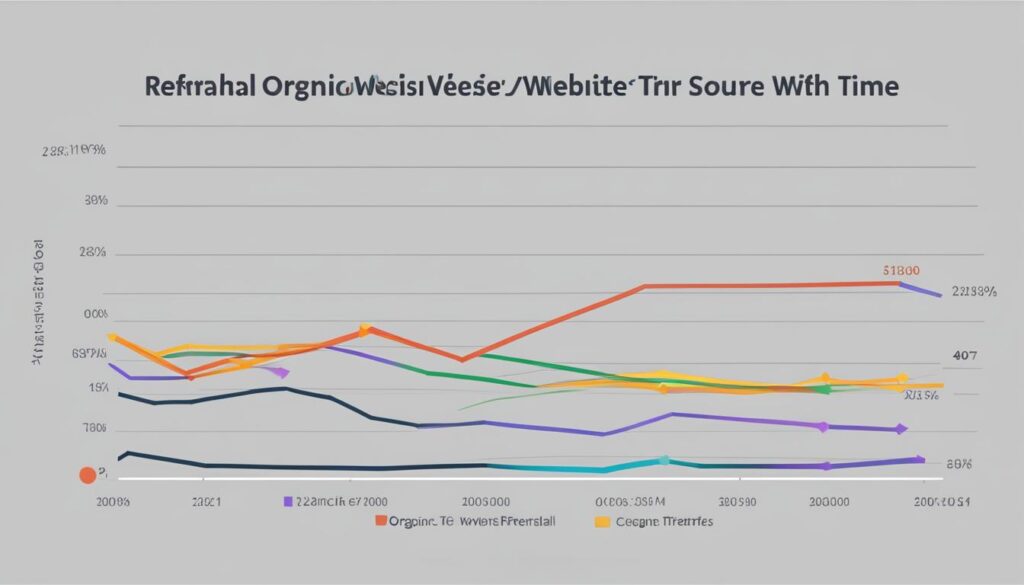
Google Data Studio offers a variety of charts and graphs that make visualizing traffic data more engaging and insightful. By incorporating time series charts, pie charts, tables, and scorecards, users can create customized dashboards tailored to their preferences, gaining a comprehensive understanding of their data.
Creating Compelling Time Series Visuals
Time series charts provide a powerful way of visualizing trends and changes over a specific time period. In Google Data Studio, time series charts can display multiple metrics for users to select and observe. For instance, users can track sessions and pageviews to better understand their website’s traffic patterns.
Pro Tip: Add date ranges and filters to refine your traffic data visualizations for a more focused analysis.
Using Pie Charts to Display Data Breakdown
Pie charts offer a snapshot of data distribution across various dimensions such as acquisition channels. By using these charts, users can easily visualize the breakdown of their data, identifying primary traffic sources with just a glance.
Some customization options in Google Data Studio include:
- Adjusting the hole size to create a doughnut chart
- Customizing colors to match your brand or personal preferences
- Adding labels and tooltips for better readability
By tailoring their pie charts, users can enhance the clarity and impact of their key metrics, ensuring an effective data presentation.
Enhancing Data Reporting with Tables and Scorecards
Tables and scorecards are essential tools for providing more detailed data reporting in Google Data Studio. Scorecards display key metrics along with comparisons to previous periods, while tables allow deep dives into data like pageviews, entrance metrics, and more.
| Metric | Scorecard | Table |
|---|---|---|
| Pageviews | 10,000 (20% increase) | List of pages with their individual pageviews |
| Acquisition Channels | Organic Search: 75% | Full breakdown of channels and their respective percentages |
| Bounce Rate | 65% (5% decrease) | A table displaying bounce rates across different landing pages |
These tables come with sorting and pagination features, making it easier to navigate and interpret high-volume data. Combining charts, tables, and scorecards in your Google Data Studio dashboards will lead to more comprehensive and dynamic data representation, ensuring a solid foundation from which users can make well-informed decisions.
Customizing Styles and Layout for Better Readability
Google Data Studio offers extensive customization options for style and layout, ensuring readability and user engagement. Customizing dashboard styles, layout optimization, and readability improvements are essential for presenting data in a visually compelling and easily digestible manner. This section delves into the various ways to improve the look and feel of your dashboards in Google Data Studio.
Customization is crucial for creating dashboards that are both aesthetically pleasing and easy to interpret.
One way to enhance readability is through conditional formatting, which allows you to apply specific styles to data based on certain conditions. For instance, you can modify the color of a font to indicate whether the numbers are above or below a specific threshold.
Another aspect of customization involves modifying element colors and fonts. By adjusting the interface to align with your brand identity or specific data presentation needs, you can create a consistent and visually cohesive dashboard.
Intuitive design paradigms, such as grid systems and visual hierarchy, further improve how your dashboard communicates information.
Here is a breakdown of different ways to customize your dashboard:
- Adapting chart colors and styles
- Applying themes and templates
- Adjusting fonts and sizes
- Spacing and layout optimization
Consider employing some of these best practices in customizing dashboards for increased readability:
- Establish a clear visual hierarchy to direct users’ attention to important data points and insights.
- Use colors, fonts, and styles consistently to maintain a cohesive look and feel across the dashboard.
- Apply whitespace strategically to separate elements and facilitate scanning of information.
- Opt for a clear, straightforward layout that minimizes cognitive load and allows users to easily grasp the data story.
| Customization Feature | Benefits |
|---|---|
| Conditional formatting | Highlights key data points and provides visual cues based on data values |
| Modifying element colors and fonts | Creates a visually cohesive and branded dashboard |
| Intuitive design paradigms | Enhances readability and ensures information is easy to interpret |
| Layout optimization | Minimizes cognitive load and facilitates better comprehension of data |
In conclusion, Google Data Studio offers a wide range of customization options for styles, layouts, and elements, enabling you to create engaging and readable dashboards. By leveraging layout optimization, conditional formatting, and other best practices, you can present data in a way that is both visually appealing and easy to interpret.
Conclusion
In today’s increasingly data-driven world, Google Data Studio emerges as a crucial tool for both businesses and individuals aiming to make informed decisions. Its blend of accessibility and depth empowers users to design eye-catching, custom dashboards that effectively convey the story underlying their data. By leveraging Google Data Studio expertise, users can create interactive and visually compelling reports that help foster data-driven decisions.
The platform’s compatibility with various data sources, including Google Analytics and Search Console, as well as numerous third-party connectors, enhances its versatility and adaptability to diverse requirements. Moreover, its extensive customization options for style, layout, and interactive elements combine to create engaging and easy-to-interpret visualizations of critical data.
In summary, Google Data Studio establishes itself as an invaluable tool for anyone looking to showcase their data in a meaningful and engaging manner. By practicing the skills and techniques outlined in this tutorial, users can confidently build custom dashboards and harness the power of data visualization to derive actionable insights that drive success. Delve into the world of Google Data Studio and unlock the true potential of your data today!
FAQ
What is Google Data Studio?
Google Data Studio is a powerful tool that transforms data into customizable reports and dashboards. It is a free and user-friendly platform that enables users of various skill levels to build visually appealing dashboards with diverse data sources such as Google Analytics, AdWords, and Search Console.
How do I set up Google Data Studio?
To set up Google Data Studio, create a new account and link your Google Analytics and Search Console by adding them as data sources. You’ll need to give access authorization to enable Data Studio to connect with these platforms. Renaming your sources with easily identifiable names is a helpful practice for accurate data visualization.
Can I integrate third-party data into my dashboard?
Yes, Google Data Studio is compatible with various third-party connectors, allowing you to integrate data from other platforms like Bing Ads, Facebook Ads, and Twitter. This feature provides a holistic view of your analytics by combining diverse data streams into a single, comprehensive dashboard.
How do I design an interactive dashboard in Google Data Studio?
Designing an interactive dashboard requires selecting various elements, such as time series graphs, pie charts, tables, geo maps, and scorecards. You can customize these elements to create engaging, interactive dashboards that visualize trends and monitor Key Performance Indicators over time.
What types of charts and graphs can I create in Google Data Studio?
Google Data Studio offers numerous options for visualizing data, including time series charts, pie charts, tables, and scorecards. Each option provides a unique way to display and analyze different aspects of your data, enabling you to create dynamic and engaging reports.
Can I customize the styles and layouts of my dashboard?
Yes, Google Data Studio offers extensive customization options for style and layout, ensuring readability and user engagement. You can modify element colors, fonts, and overall interface to align with your brand identity or specific data presentation needs.
Who can benefit from using Google Data Studio?
Google Data Studio is an accessible and valuable tool for businesses and individuals who want to make data-driven decisions. By offering a mix of accessibility and depth, it enables users to design custom dashboards that effectively communicate the narrative of their data, leading to powerful and actionable insights.
