Instagram search suggestions are the small words or phrases that pop up when you start typing in the search bar on your iPhone. They can be both helpful and distracting, but if you want to clear these suggestions and have a more streamlined browsing experience, follow these steps:
1. Tap on the three lines next to the word “search” on the Instagram app.
2. Swipe left on each suggestion to remove them.
3. Voila! Your search suggestions are now cleared, giving you a clean search bar and no trace of your search history.
Key Takeaways:
- Clearing Instagram search suggestions can help optimize your browsing experience on your iPhone.
- Tap on the three lines next to “search” on the Instagram app to access the search suggestions.
- Swipe left on each suggestion to remove them and clear your search history.
- Regularly clearing your search suggestions can ensure a clean and personalized search bar.
- Enjoy a streamlined Instagram experience and focus on finding the content that matters to you.
Understanding Instagram Search Suggestions
Instagram search suggestions are a feature that provides users with relevant accounts, hashtags, and keywords based on their previous searches. These suggestions appear as you type in the search bar and can be both helpful and distracting. They are generated based on what other users have been searching for recently, making them a valuable tool for discovering new content and connecting with like-minded individuals.
By understanding how Instagram search suggestions work, you can better navigate the platform and find the content you’re interested in. However, if you find these suggestions overwhelming or irrelevant, there are ways to clear them and streamline your search experience.
One method to clear Instagram search suggestions is by manually removing them. When you tap on the search bar, you’ll see a list of suggested accounts, hashtags, and keywords. Simply swipe left on each suggestion and tap the delete option to remove it from your search history. This allows you to personalize your search bar and focus on the content that matters to you.
Manually Clearing Instagram Search Suggestions
To manually clear Instagram search suggestions, you can follow these simple steps:
- Tap on the magnifying glass icon in the bottom menu to open the search page.
- Scroll down to see your search suggestions.
- Tap on the ‘X’ icon next to each suggestion to remove them.
By manually clearing the search suggestions individually, you have complete control over which suggestions you want to remove. This method is especially useful if you have a small number of saved searches.
Clearing Instagram search suggestions allows you to have a cleaner and more personalized search bar. It helps you focus on finding the content you are interested in without any distractions from previous searches.
Remember, clearing search suggestions manually is a proactive way to manage your Instagram search history and ensure that your search bar reflects your current interests.
| Suggestion | Action |
|---|---|
| Travel | Tap ‘X’ to remove |
| Food | Tap ‘X’ to remove |
| Fitness | Tap ‘X’ to remove |
By manually clearing search suggestions, you can customize your Instagram search experience and only see suggestions that are relevant to your current interests. Take control over your search bar and enjoy a streamlined browsing experience on Instagram.
Clearing Instagram Search Suggestions Through Settings
If you want to take control of your Instagram search suggestions, you can clear them through the settings. By adjusting your privacy settings, you can ensure a more personalized and streamlined browsing experience. Here’s how to do it:
- Tap on your profile icon in the bottom right corner of the app.
- Next, tap on the three lines at the top right corner of the screen to access the settings.
- Scroll down and tap on “Privacy Settings.”
- Select “Location Services” to manage the apps that have access to your location.
Changing these preferences can help clear search suggestions and improve your account’s privacy and safety. By limiting which apps have access to your location, you can reduce the chances of irrelevant search suggestions appearing. Take control of your Instagram experience by customizing your privacy settings.
Privacy Settings: A Key Element in Clearing Search Suggestions
Privacy settings play a crucial role in clearing Instagram search suggestions. By managing your location services, you can enhance your browsing experience and optimize search results. Let’s take a closer look at how privacy settings can help:
| Benefits | Steps |
|---|---|
| Limit access to your location |
|
| Improve account privacy |
|
By adjusting your privacy settings, you can control which apps have access to your location and minimize irrelevant search suggestions. Protect your privacy and create a more tailored Instagram experience.
Stop Following Businesses and Brands
If you want to have a more personalized Instagram experience and avoid following businesses and brands that might clutter your feed, there are a few simple steps you can take. By unfollowing accounts that you’re not interested in, you can ensure that your Instagram feed is filled with content that truly matters to you.
Manually Unfollow Accounts
One method to stop following businesses and brands is to manually unfollow them. Simply navigate to their profile page and click on the “Following” tab. From there, you can uncheck the accounts that you no longer wish to follow. This allows you to have full control over the accounts that appear in your feed.
Turn off Explore Mode in Instagram Settings
Another option to avoid seeing businesses and brands in your search suggestions is to turn off the explore mode in your Instagram settings. By disabling this feature, Instagram will filter out business profiles from appearing in your search results. This can help streamline your browsing experience and focus on accounts that are more relevant to your interests.
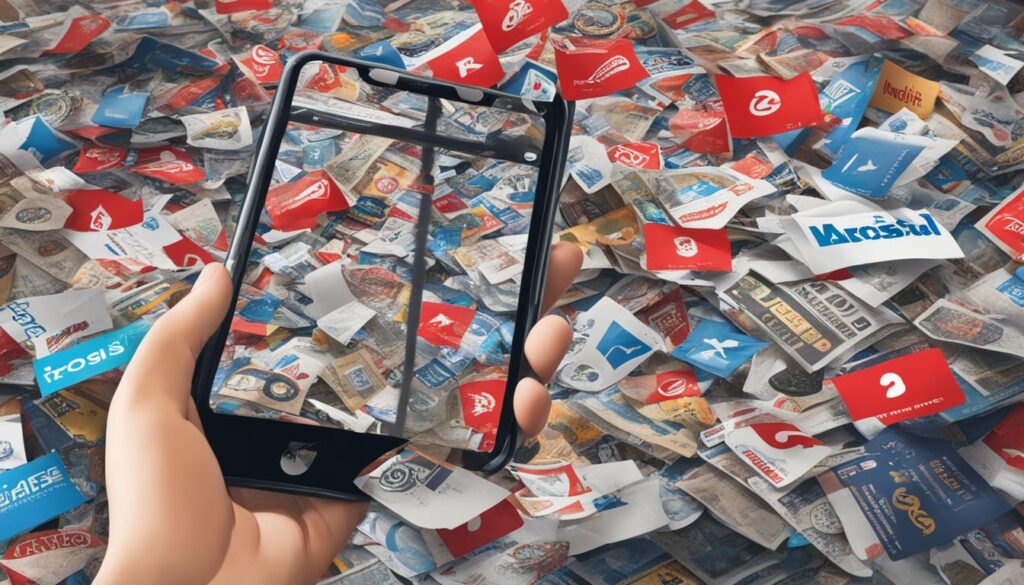
By implementing these steps, you can curate your Instagram feed to display content that aligns with your personal preferences. Whether you choose to manually unfollow accounts or adjust your explore mode settings, the goal is to create a more tailored and enjoyable Instagram experience.
Remove Follower and Following Accounts
When it comes to clearing search suggestions on Instagram, it’s essential to remove follower and following accounts that are no longer relevant to you. By doing so, you can ensure that Instagram doesn’t show them as search results, providing a more streamlined and personalized browsing experience.
To remove unwanted follower and following accounts, start by tapping on your profile icon. Scroll down until you find the “People You Follow/Following” section. From there, tap on “Edit” and then select “Remove” to remove the accounts that you no longer want to be connected with.
This process allows you to clean up your followers and following lists, ensuring that Instagram’s search suggestions are more aligned with your interests and preferences. By removing irrelevant accounts, you can optimize your search results and focus on finding the content that matters most to you.
| Steps to Remove Follower and Following Accounts | Benefits |
|---|---|
| 1. Tap on your profile icon | – Improves browsing experience |
| 2. Scroll down to “People You Follow/Following” section | – Ensures personalized search suggestions |
| 3. Tap on “Edit” | – Removes unwanted accounts from search results |
| 4. Select “Remove” for each account you want to remove | – Optimizes search results |
By following these steps, you can effectively remove follower and following accounts that are no longer relevant or of interest to you. This will not only help clear search suggestions on Instagram but also provide a more tailored and enjoyable browsing experience.
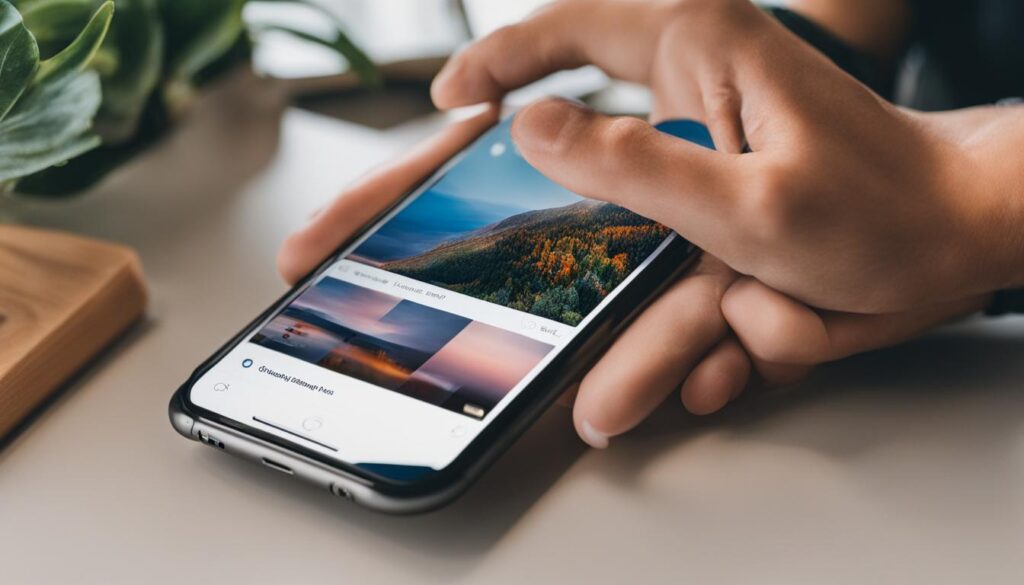
Remove Irrelevant Accounts
When using Instagram, it can be frustrating to see accounts in your explore section that are completely irrelevant to your interests. Fortunately, you can take steps to remove these accounts and make your explore section more personalized. By doing so, you’ll have a better chance of discovering content and accounts that align with your preferences.
To remove irrelevant accounts from your explore section, start by accessing your followers list. Click on the person icon in the top right corner of your Instagram app and select “Followers”. Scroll through the list and look for accounts that are not relevant to your interests. These accounts will have a red X next to them. Click on the X to remove the account from your search suggestions.
By removing irrelevant accounts, you’ll be able to curate a more tailored explore section that reflects your interests and preferences. This will make it easier for you to discover new accounts, engage with content that resonates with you, and have a more enjoyable Instagram experience overall.
Table: Example of Irrelevant Accounts Removal
| Username | Reason for Removal |
|---|---|
| @fitnessenthusiast123 | Not interested in fitness-related content |
| @foodieadventures | No interest in food-related posts |
| @fashionista101 | Doesn’t align with personal style preferences |
As seen in the table above, eliminating irrelevant accounts from your explore section can help ensure that you’re presented with content that is more relevant to your interests. By regularly removing accounts that don’t align with your preferences, you’ll be able to create a customized Instagram experience that reflects your unique tastes and preferences.
Change Your Location Settings
When it comes to clearing Instagram search suggestions, one effective method is to change your location settings. By modifying the location settings on your account, you can specify a specific country where you live or where you want your search results to be based on. This simple adjustment can make a significant difference in the relevance of the search suggestions you see.
To change your location settings, navigate to the “Settings” tab on your Instagram account. Look for the “Location” tab and select it. From there, you can choose the desired country for your search results. Whether you want to explore local content or focus on a specific region’s trends, changing your location settings can help tailor your Instagram experience.
By modifying your location settings, you’ll have access to search suggestions that are more specific to your desired region. This can be especially useful when looking for localized businesses, events, or content. So, take advantage of this feature to enhance your browsing experience on Instagram.
Table: Country-specific Search Suggestions
| Country | Search Suggestions |
|---|---|
| United States | #foodie, @nycphotographer, New York City |
| United Kingdom | #fashionblogger, @londonstyle, London |
| Australia | #beachlife, @sydneyfoodie, Sydney |
| Canada | #hikingadventures, @torontoartist, Toronto |
Table: The table above demonstrates how changing your location settings can impact the search suggestions you receive. Depending on the country you choose, Instagram will prioritize content, hashtags, and accounts that are relevant to that particular region. This ensures that you see search suggestions that align with your desired location and interests.
Use Keyword Search and Geo-filters
When it comes to finding relevant content on Instagram, two powerful tools at your disposal are keyword search and geo-filters. By utilizing these features, you can narrow down your search results and discover content that aligns with your interests.
Keyword search allows you to enter a specific word or hashtag in the search bar, and Instagram will display recent posts that match your search term. For example, if you’re interested in photography, you can search for hashtags like #photography or #landscapephotography to find posts related to those topics. This is a great way to explore new hashtags, discover accounts with similar interests, and stay up to date with the latest trends.
Geo-filters, on the other hand, allow you to filter content based on location. By selecting a specific location in your search settings, you can see posts that are geographically relevant to your desired area. This is particularly useful if you’re looking for recommendations or information about a specific city or region. For instance, if you’re planning a trip to New York City, you can set your location to NYC and find posts about popular attractions, local events, and hidden gems.
Using keyword search and geo-filters together can help you refine your search and discover content that resonates with your interests and location. Whether you’re looking for inspiration, seeking information, or trying to connect with like-minded individuals, these tools can provide a more personalized and tailored Instagram experience.
Benefits of Keyword Search and Geo-filters:
- Efficiently find posts related to specific topics or hashtags
- Discover new accounts with similar interests
- Stay up to date with the latest trends and discussions
- Filter content based on location for local recommendations and information
By leveraging the power of keyword search and geo-filters, you can enhance your Instagram experience and find relevant content that aligns with your interests and location. Whether you’re an avid photographer, a travel enthusiast, or simply looking for inspiration, these tools can help you navigate through the vast sea of content on Instagram and discover the gems that matter to you.
| Keyword Search | Geo-filters |
|---|---|
| Enter specific words or hashtags | Filter content based on location |
| Discover posts related to your search term | Find local recommendations and information |
| Explore new hashtags and trends | Connect with people in specific areas |
Conclusion
Clearing Instagram search suggestions on your iPhone is crucial to streamline your browsing experience and optimize your search results. By taking a few simple steps, you can ensure that your search bar is clean and personalized, displaying only relevant content. Manually clearing suggestions, adjusting your settings, and removing unwanted accounts are effective methods to achieve this.
Regularly clearing your search history is essential for maintaining a clutter-free search bar. By doing so, you can focus on finding the content that matters to you, without distractions. Remember, a streamlined Instagram experience leads to a more enjoyable and efficient browsing journey.
To truly optimize your search results, consider utilizing keyword search and geo-filters. These tools allow you to find specific content and discover other users with similar interests. Additionally, changing your location settings can further refine your search suggestions, displaying results that are relevant to your desired location.
Take control of your Instagram experience by implementing these strategies to clear search suggestions. By doing so, you’ll be able to fully enjoy the platform, finding the content that truly resonates with you and connecting with the accounts that matter most. Start streamlining your browsing experience today for an enhanced Instagram journey.
FAQ
How do I clear Instagram search suggestions on iPhone?
To clear Instagram search suggestions on iPhone, tap on the three lines next to the word “search” and swipe left on each suggestion to remove them.
What are Instagram search suggestions?
Instagram search suggestions are small words or phrases that pop up when you start typing in the search bar. They are based on what other users have been searching for recently and include suggested accounts, hashtags, and keywords.
How can I manually clear Instagram search suggestions?
To manually clear Instagram search suggestions, tap on the magnifying glass icon to open the search page. Scroll down to see your search suggestions and tap on the ‘X’ icon next to each suggestion to remove them.
Can I clear Instagram search suggestions through settings?
Yes, you can clear Instagram search suggestions through settings. Tap on your profile icon, then tap on the three lines at the bottom of the screen to access the settings. Scroll down and tap on “Privacy Settings” and then “Location Services” to adjust your preferences.
How do I stop following businesses and brands on Instagram?
To stop following businesses and brands, click on their profile and select the “following” tab. Uncheck the accounts that you don’t want to follow.
How can I remove follower and following accounts on Instagram?
To remove follower and following accounts, tap on your profile icon and scroll down to find the “People You Follow/Follow” section. Tap on “Edit” and then tap on “Remove” to remove unwanted accounts from your followers or following list.
How do I remove irrelevant accounts from the explore section?
Go to the person icon in the top right corner of your Instagram app and click on “Followers”. Scroll through the list and click on the accounts with a red X next to them to remove them from your search suggestions.
Can changing my location settings clear Instagram search suggestions?
Yes, changing your location settings can help clear Instagram search suggestions. Go to the “Settings” tab on your account and select the “Location” tab to choose a specific country where you want your search results to be based on.
How can I use keyword search and geo-filters on Instagram?
To find specific content and people on Instagram, you can use keyword search and geo-filters. Typing in a keyword or hashtag in the search bar will show you recent posts that match your search term.
How do I optimize my browsing experience on Instagram?
You can optimize your browsing experience on Instagram by clearing search suggestions, adjusting settings, and removing unwanted accounts. Regularly clearing your search history and being selective about the accounts you follow can also help.
