Today’s non-designers are equipped to create beautiful infographics without breaking a sweat. If you’re a Piktochart user, you know that you can easily drop your content and data into a myriad of professionally-designed templates and produce stunning visuals in no time. In this article, we will explore the holy trinity of pro design tips for creating eye-catching infographics using Piktochart. These tips include picking the right set of colors, managing white space effectively, and choosing the right typeface for your infographic. By following these tips, you can elevate your infographics from “getting the job done” to “pretty darn incredible.”
Key Takeaways
- Learn how to design eye-catching infographics using Piktochart.
- Discover the importance of color selection, white space management, and typeface choice.
- Understand the power of data visualization in creating impactful infographics.
- Follow a step-by-step guide to simplify the infographic design process.
- Explore creative ideas and examples to inspire your own infographic designs.
Picking the Right Set of Colors
When it comes to designing eye-catching infographics, picking the right set of colors is a crucial decision. The colors you choose can greatly impact the overall visual appeal and effectiveness of your infographic. To ensure a visually engaging design, it is important to consider various factors such as color scheme, color psychology, branding colors, and seasonal themes.
One effective approach to color selection is the “Rule of 3 Colors.” This approach involves picking one primary color and two complementary colors. By following this rule, you can create a harmonious color scheme that captures attention without overwhelming the viewer. Additionally, considering the content of your infographic can help you choose colors that align with the message you want to convey. For example, using vibrant and warm colors for energetic topics, or cool and soothing colors for calming subjects.
Color psychology plays a significant role in how people perceive and interpret visuals. Certain colors evoke specific emotions and associations. Understanding color psychology can help you effectively communicate your message and create a more impactful infographic. For instance, using blue for trustworthiness or green for nature and growth.
| Color | Description |
|---|---|
| Red | Energizing, passionate, attention-grabbing |
| Blue | Trustworthy, calming, professional |
| Green | Natural, fresh, growth |
| Yellow | Optimistic, happy, attention-grabbing |
| Orange | Energetic, enthusiastic, playful |
| Purple | Royal, creative, luxurious |
By carefully selecting colors based on their meanings and associations, you can effectively enhance the visual impact of your infographics and effectively convey your message to your audience.
Managing Your White Space
Properly managing white space is crucial for creating visually appealing and easily readable infographics. White space refers to the empty space surrounding the content and graphics in your infographic. It improves the readability of your content by allowing readers to focus on one section at a time without being overwhelmed by nearby elements. White space also helps with the consumption and comprehension of information by guiding the reader’s eye through the infographic in the intended order. Good alignment is a key part of effective white space management. Ensuring that all elements in your infographic are properly aligned creates a clean and organized look, making it easier for readers to understand the information presented.
When designing your infographic, strategically use white space to separate different sections and elements. This can be done by leaving empty areas between text blocks, images, and charts. By giving each element its own space, you create a sense of hierarchy and allow readers to focus on one piece of information at a time. Additionally, remember that white space doesn’t have to be white – it can be any color that complements your design and enhances readability.
“The use of white space in infographics is like a breath of fresh air for readers. It provides a sense of calmness and clarity, allowing the content to shine. By effectively managing white space, you can create a clutter-free infographic that delivers your message with impact.”
Alignment in Infographics
Alignment is an important aspect of white space management in infographics. Consistent alignment ensures that your content and visuals are organized and easy to follow. When aligning elements, consider using a grid system to maintain a clean and structured layout. This will help you create a professional-looking infographic that is easy for readers to navigate.
In addition to alignment, balance is also key. Distribute your elements evenly throughout the design, avoiding overcrowding in one area. This will create a harmonious composition that is visually pleasing. Remember, a clutter-free infographic allows for better comprehension and engagement.
| Benefits of Managing White Space in Infographics | Examples |
|---|---|
| Improved readability | |
| Enhanced comprehension | |
| Clean and organized design |
By incorporating well-managed white space and alignment into your infographic design, you can elevate the visual impact and effectiveness of your content. Remember, less clutter means more focus on the message you want to convey.
Choosing the Right Typeface
Choosing the right typeface for your infographic is crucial in creating a visually appealing and effective design. Different typefaces have their own unique personalities that can convey specific messages and emotions. When selecting a typeface, consider the tone and purpose of your infographic. Are you aiming for a more serious and professional look, or do you want to add a touch of fun and creativity?
Business serious typefaces are perfect for infographics that require a professional and formal presentation. These typefaces are typically clean, elegant, and easy to read. They exude a sense of reliability and trustworthiness, making them suitable for corporate or informational infographics.
On the other hand, fun and creative typefaces are attention-grabbing and can add personality to your infographic. These typefaces are often more decorative and playful, making them ideal for infographics that convey a sense of excitement, entertainment, or creativity. However, it’s important to ensure that the chosen typeface doesn’t compromise readability. Balancing aesthetics and legibility is key.
Readability in Typefaces
While it’s essential to choose a typeface that aligns with your infographic’s message and purpose, readability should always be a top priority. No matter how visually appealing a typeface may be, if it’s difficult to read, your audience may struggle to comprehend the information you’re presenting.
Consider factors such as font size, line spacing, and letter spacing to ensure optimal readability. It’s also worth noting that some typefaces are more readable in larger sizes, while others remain legible even at smaller sizes. Experiment and test your chosen typeface to make sure it maintains its clarity across different screen sizes and resolutions.
Custom Fonts and Typeface Selection
Piktochart offers a wide selection of pre-designed templates and built-in typefaces to choose from. However, if you’re looking to add a unique touch to your infographic, you can also upload custom fonts. This flexibility allows you to align your typeface selection with your brand identity or design preferences.
When using custom fonts, be mindful of their compatibility across different devices and platforms. Ensure that the fonts are embedded or hosted properly to ensure consistent display, especially when sharing your infographic with others. Custom fonts can add a personalized touch and make your infographic stand out, but always prioritize readability and accessibility.
| Typeface | Personality | Usage |
|---|---|---|
| Serif | Timeless, traditional, trustworthy | Formal reports, historical data |
| Sans-serif | Modern, clean, versatile | Corporate presentations, informational infographics |
| Script | Elegant, sophisticated, artistic | Wedding invitations, fashion infographics |
| Display | Attention-grabbing, decorative, unique | Creative infographics, event announcements |
Using Data Visualization Effectively
Data visualization is a powerful tool for presenting complex information in a clear and concise manner. By visually representing data using charts and graphs, you can effectively showcase key insights and make your infographics more engaging. Piktochart offers a data import feature that allows you to directly add data from spreadsheets or survey results to your infographic, making it easy to create data-driven visuals.
When using data visualization in your infographics, it’s important to identify the most impactful numbers or statistics and choose the right chart or graph type to represent them. Whether it’s a bar chart, line graph, or pie chart, each type of visual has its own strengths and can effectively convey specific information. By selecting the appropriate visualization, you can ensure that your data is showcased effectively and that your audience can quickly grasp the key insights.
Visuals are only as powerful as the story they tell. To utilize data visualization effectively, it’s important to consider the context and purpose of your infographic. Ask yourself, what message are you trying to convey with your data? What story are you telling? By understanding the story you want to tell, you can create visuals that bring your data to life and make a powerful impact on your audience. Remember, data visualization is not just about presenting raw numbers, but about presenting a compelling narrative through visual storytelling.
In summary, data visualization is a key component of creating impactful infographics. By using Piktochart’s data import feature, you can easily integrate data into your designs and create visually appealing and informative visuals. Choose the right chart or graph type to showcase your data effectively and consider the story you want to tell with your visuals. Data visualization is a powerful tool that can elevate your infographics and help you present information in a way that is engaging, insightful, and memorable.
Infographic Design Process: Step-by-Step Guide
Designing an eye-catching infographic using Piktochart involves following a step-by-step process. By breaking down the design process into manageable stages, you can ensure that your infographic is well-structured and visually appealing. Here is a comprehensive guide to creating infographics that effectively communicate your message:
1. Topic Selection
The first step in designing an infographic is to select a topic that is relevant and interesting to your audience. Consider the purpose of your infographic and the key message you want to convey. Research your topic thoroughly to gather accurate data and statistics that will support your content.
2. Organizing Data
Once you have determined your topic, organize your data in a logical and meaningful way. Identify the most important points or statistics that you want to highlight in your infographic. Create an outline or storyboard to help you structure your information effectively.
3. Designing the Structure
Design the basic structure of your infographic using wireframes, either on paper or in Piktochart’s editor. Consider the flow of information and how you want your audience to navigate through the infographic. Use headings, subheadings, and visual cues to guide the reader’s eye and create a clear and cohesive structure.
4. Filling in Content and Adding Visuals
Once you have the structure in place, start filling in the content of your infographic. Write clear and concise explanations that support your data and provide context for your audience. Add visuals such as charts, graphs, icons, and images to enhance the visual appeal and convey information more effectively.
5. Proofreading
Before finalizing your infographic, take the time to proofread your content for spelling, grammar, and factual accuracy. Ensure that the text is easy to read and understand. Check the alignment, spacing, and overall visual consistency of your infographic.
By following these steps, you can create a visually appealing and informative infographic using Piktochart. Remember to keep your design simple, use consistent branding colors and fonts, and focus on conveying your message effectively. With practice and experimentation, you can master the art of infographic design and create eye-catching visuals that captivate your audience.
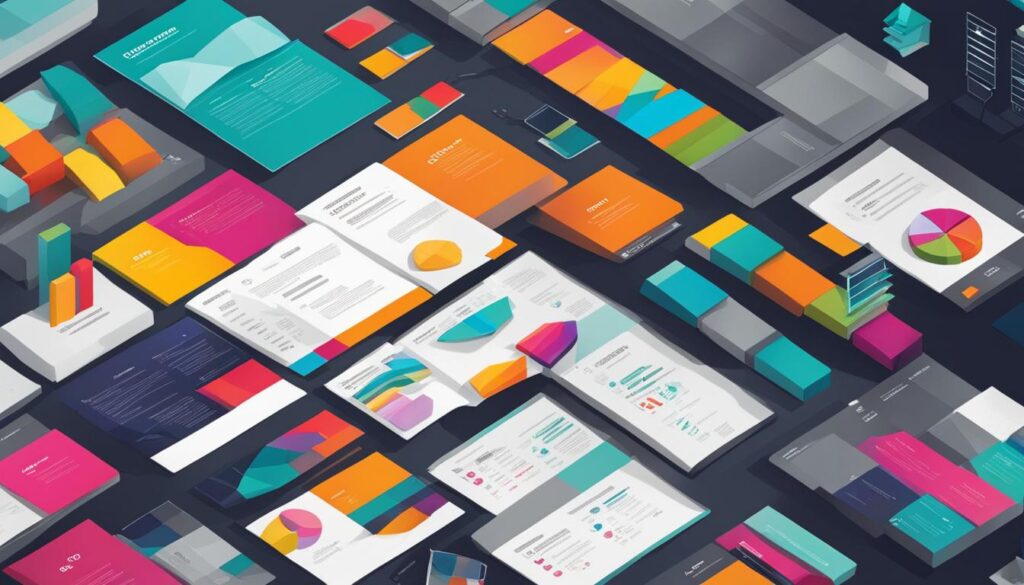
| Step | Description |
|---|---|
| 1 | Select a relevant and interesting topic for your infographic. |
| 2 | Organize your data and identify the key points or statistics to include. |
| 3 | Design the structure of your infographic using wireframes. |
| 4 | Add content and visuals, such as charts, graphs, and icons. |
| 5 | Proofread your infographic for accuracy and visual consistency. |
Enhancing Infographics with Graphics and Charts
Adding graphics and charts to your infographic can significantly enhance its visual appeal and help to effectively visualize complex data. Graphics and charts serve as standout visual elements that support and reinforce the information you’re presenting, making your infographic more engaging and impactful.
When incorporating graphics, Piktochart provides a wide range of free icons and graphics that you can easily drag and drop into your design. These visual elements can add depth and context to your content, making it easier for your audience to understand and remember the information you’re sharing. For example, if you’re creating an infographic about traveling, you can include icons representing different modes of transportation or landmarks to visually enhance your message.
“Graphics and charts serve as standout visual elements that support and reinforce the information you’re presenting, making your infographic more engaging and impactful.”
Additionally, using charts and graphs can help simplify complex data and make it easier to digest. Piktochart offers various chart and graph templates that you can customize to fit your data. Whether you’re showcasing survey results or comparing statistics, charts and graphs can provide a clear visual representation of the information, allowing your audience to grasp key insights at a glance.
| Graphics | Charts and Graphs | |
|---|---|---|
| Enhanced Visual Appeal | Eye-catching icons and images | Visual representation of data |
| Supporting Imagery | Contextualize content | Break down complex data |
| Data-driven Insights | Reinforce key information | Highlight trends and patterns |
By incorporating graphics and charts into your infographic, you can create standout visual elements that effectively convey information, capture attention, and enhance the overall design of your infographic.
Tips for Creating Simple, Readable, and Beautiful Infographics
Creating infographics that are simple, readable, and beautiful is essential for effectively conveying information to your audience. By following these infographic design tips and utilizing the features of Piktochart, you can create visually appealing visuals that captivate your viewers.
Choose Simple Infographics Templates and Color Selection
Piktochart offers a wide range of templates that are designed to be simple yet eye-catching. When selecting a template, consider the layout and how it aligns with your content. Choose templates that have a clear hierarchy of information, making it easy for viewers to understand the main points of your infographic.
In addition to the template selection, consider the color scheme of your infographic. Choose colors that complement each other and enhance the readability of your content. Use contrasting colors for text and background to ensure it’s easy to read. Piktochart provides a variety of color palettes to choose from, or you can create your own custom color scheme.
Focus on Typeface Selection and Organizing Data
The typeface you choose for your infographic plays a significant role in the overall design. Select a typeface that is easy to read and aligns with the tone of your content. Consider the personality traits of different typefaces and choose one that complements your message.
When organizing your data, ensure that it flows logically and is presented in a clear and concise manner. Group related information together and use headings or subheadings to create visual hierarchy. This helps viewers navigate through your infographic and understand the information more easily.
Utilize White Space and Proofread Your Infographic
White space, also known as negative space, refers to the empty areas of your infographic. By strategically using white space, you can create a clean and uncluttered design that enhances readability. Leave enough space between elements to allow each section to breathe and make it easier for viewers to focus on the content.
Lastly, before finalizing your infographic, proofread it thoroughly to ensure accuracy and clarity. Check for any spelling or grammatical errors, and make sure all visuals are properly aligned and labeled. A well-polished infographic will not only be visually appealing but also professional and credible.
| Key Tips for Creating Beautiful Infographics |
|---|
| Choose simple and visually appealing templates |
| Select a color scheme that enhances readability |
| Pick a typeface that aligns with your content’s tone |
| Organize your data in a logical and clear manner |
| Use white space effectively to enhance readability |
| Proofread your infographic for accuracy and clarity |
Utilizing Creative Infographic Ideas and Examples
Looking for inspiration to take your infographics to the next level? Check out these creative infographic ideas and examples. Explore innovative designs and data-driven visualizations that effectively communicate complex information in a visually appealing manner. By studying impactful infographic examples, you can gather ideas and incorporate unique elements into your own designs. Piktochart provides a variety of templates and tools to help you bring your creative infographic ideas to life.
Standout Infographic Examples
Here are a few standout infographic examples that showcase the power of creativity and effective design:
“The Science of Coffee” infographic
This visually engaging infographic breaks down the science behind everyone’s favorite caffeinated beverage. With colorful charts and diagrams, it effectively communicates complex data about coffee production, flavor profiles, and brewing methods.
“The Evolution of Technology” infographic
This captivating infographic takes readers on a journey through the history of technology. Using a timeline format and creative illustrations, it highlights major technological advancements and their impact on society.
Tips for Infographic Design
When creating your own infographics, keep these tips in mind:
- Choose a compelling and relevant topic that will resonate with your audience.
- Simplify complex data and information to make it easier for readers to understand.
- Use eye-catching visuals, such as icons, illustrations, and charts, to enhance the visual appeal of your infographic.
- Create a clear and logical flow of information to guide readers through your infographic.
- Experiment with different color palettes, fonts, and layouts to find a design that best represents your content.
By utilizing creative infographic ideas and examples, you can design infographics that stand out and effectively communicate your message. With Piktochart’s intuitive tools and vast library of templates, you have everything you need to create visually stunning and impactful infographics.
How Piktochart Simplifies the Infographic Design Process
Creating eye-catching infographics doesn’t have to be a complicated task, thanks to the user-friendly design tools offered by Piktochart. With its intuitive interface and extensive features, Piktochart simplifies the entire infographic design process, making it accessible to everyone, regardless of their design background.
One of the key features that sets Piktochart apart is its vast library of customizable templates. These templates serve as a starting point for your infographic, providing a professional and visually appealing foundation for your design. Whether you’re looking to create a business report, educational infographic, or social media graphic, Piktochart has a template to suit your needs.
Furthermore, Piktochart allows for seamless customization. You can easily modify the colors, fonts, and layout of your chosen template to match your branding or personal preferences. This level of customization ensures that your infographic stands out and truly reflects your unique style.
Another standout feature of Piktochart is its data import capability. You can import data from spreadsheets or survey results directly into your infographic, transforming it into a dynamic visual representation of your information. This feature enables you to easily update and visualize your data, saving you time and effort in manual content updates.
Collaboration is made easy with Piktochart’s collaboration capabilities. You can invite team members to collaborate on your infographic, allowing for seamless teamwork and efficient project management. This collaborative environment fosters creativity and ensures that your infographic benefits from multiple perspectives and expertise.
| Piktochart Features | Benefits |
|---|---|
| User-friendly design tools | Accessible to individuals with no design background |
| Customizable templates | Save time and start with a professional foundation |
| Data import feature | Create dynamic visualizations and easily update content |
| Collaboration capabilities | Efficient teamwork and multiple perspectives |
In conclusion, Piktochart simplifies the infographic design process by providing user-friendly design tools, customizable templates, data import functionality, and collaboration capabilities. With Piktochart, creating visually appealing infographics has never been easier. Whether you’re a graphic design novice or an experienced professional, Piktochart empowers you to create eye-catching infographics that effectively communicate your message.
Conclusion
Designing eye-catching infographics using Piktochart is a breeze, even for those without a design background. By following a few simple infographic design tips, you can create visually appealing visuals that effectively communicate your message. The holy trinity of pro design tips includes picking the right set of colors, managing white space effectively, and choosing the right typeface for your infographic.
With Piktochart’s easy-to-use tools and extensive features, creating stunning infographics has never been more accessible. Whether you’re a beginner or an experienced designer, Piktochart has everything you need to create professional-quality visuals. From a wide range of templates to the data import feature for dynamic data integration, Piktochart simplifies the infographic design process.
So why wait? Give Piktochart a try and unleash your creativity by designing eye-catching infographics that captivate your audience. With the right design principles and Piktochart’s user-friendly platform, you can create visually stunning infographics that leave a lasting impression.
FAQ
How can I design eye-catching infographics using Piktochart?
To design eye-catching infographics using Piktochart, you can follow these steps: pick the right set of colors, manage your white space effectively, choose the right typeface, utilize data visualization techniques, and follow a step-by-step design process.
What is the “Rule of 3 Colors” when it comes to color selection?
The “Rule of 3 Colors” involves picking one primary color and two complementary colors. This helps ensure that your colors are not fighting for attention and allows readers to focus on the content of the infographic.
How does managing white space improve the readability of infographics?
Managing white space refers to the empty space surrounding the content and graphics in your infographic. It improves readability by allowing readers to focus on one section at a time without being overwhelmed by nearby elements. Proper alignment also creates a clean and organized look.
How do I choose the right typeface for my infographic?
When choosing a typeface, consider the tone and purpose of your content. Different typefaces have unique personality traits. For formal presentations, use serious typefaces, while fun and creative typefaces can add personality. Strive for a balance between aesthetics and readability.
How can I effectively use data visualization in my infographic?
Piktochart offers a data import feature to add data from spreadsheets or survey results as charts or graphs. Identify impactful numbers or statistics and create visually appealing and informative charts and graphs to help the audience grasp key insights.
What is the step-by-step process for designing an infographic using Piktochart?
The step-by-step process includes: picking a relevant and interesting topic, organizing data and selecting important points, designing the structure, filling in content and visuals, choosing a style and color scheme, and proofreading for accuracy and clarity.
How can I enhance my infographics with graphics and charts?
Piktochart provides free icons and graphics that you can drag and drop into your design. Graphics and charts can support the information presented and make the infographic more engaging. Choose the most effective way to represent your data and select appropriate chart or graph types.
What tips should I keep in mind for creating simple, readable, and beautiful infographics?
Start by selecting a relevant topic and organizing your data. Design the basic structure, fill in content and visuals, and choose a consistent style and color scheme. Strive for simplicity and readability, while ensuring your infographic is visually appealing.
Where can I find creative infographic ideas and examples?
You can find creative infographic ideas and examples by exploring innovative designs and data-driven visualizations. Study impactful infographic examples to gather inspiration and incorporate unique elements into your own designs.
How does Piktochart simplify the infographic design process?
Piktochart offers user-friendly design tools and a wide selection of templates. It allows you to easily integrate data into your infographic and update it dynamically. Collaboration capabilities make it easy to work with team members and share your infographic.
Can anyone design eye-catching infographics using Piktochart?
Yes, designing eye-catching infographics using Piktochart is achievable for anyone, regardless of their design background. By following design principles and utilizing Piktochart’s tools, you can create visually stunning and effective infographics.
