Forgetting your Instagram password can be a frustrating experience, especially with the number of social media sites that require passwords to access accounts. If you find yourself unable to access your Instagram account, there are a few steps you can take to solve this issue.
One option is to tap on the “Forgot password?” link on the login screen and follow the on-screen instructions to reset your password. Additionally, if you are already logged into Instagram and simply want to view your password without resetting it, you can do so by accessing your saved passwords on your device. iPhone users can find their Instagram password in the phone’s settings under “Passwords,” while Android users can find it in their Google Account settings under “Password Manager.”
Key Takeaways:
- Forgetting your Instagram password can be frustrating, but there are ways to recover it.
- To reset your password, tap on the “Forgot password?” link on the login screen and follow the instructions.
- If you want to view your password without resetting it, access your saved passwords on your device.
- iPhone users can find their Instagram password in the phone’s settings under “Passwords.”
- Android users can find their Instagram password in their Google Account settings under “Password Manager.”
How to View Your Instagram Password on an iPhone
Viewing your Instagram password on an iPhone is a straightforward process that requires accessing your device’s settings. Follow these simple steps:
- Open the settings app on your iPhone.
- Scroll down and tap on “Passwords.”
- Authenticate with your phone’s passcode, face ID, or touch ID.
- Under the “Passwords” section, scroll down until you find “instagram.com” and tap on it.
- You will now see your Instagram password displayed on the screen.
- Copy and paste the password into the Instagram login field when needed.
By following these steps, you can easily access and view your Instagram password on an iPhone, allowing you to log in to your account effortlessly.
It’s important to remember that your saved passwords are encrypted and stored securely on your device, ensuring the privacy and security of your accounts.
Why Should I View My Instagram Password on an iPhone?
There may be various reasons why you may need to view your Instagram password on an iPhone. Here are a few scenarios where accessing your password can be helpful:
- If you have forgotten your Instagram password and want to retrieve it without having to reset it.
- If you want to manually enter your password on another device or platform.
- If you want to keep a record of your passwords for personal reference.
Having access to your passwords can save you time and frustration, especially when dealing with multiple accounts across various platforms.
Remember to always keep your device and passwords secure to protect your personal information.
How to View Your Instagram Password on Android Devices
If you are an Android user and need to view your Instagram password, the process is just as straightforward. Follow these simple steps to access your password:
- Open the settings menu on your Android device.
- Scroll down and tap on “Google” or “Google Account” (depending on your device).
- Select “Password Manager” from the list of options.
- Here, you will find a list of all your saved passwords, including your Instagram password.
Once you have located your Instagram password, you can use it to log in to your account or take note of it for future reference. Remember to keep your password secure and avoid sharing it with anyone.
Using the password manager feature on Android devices makes it convenient to access and view your saved passwords. It is always a good practice to periodically review and update your passwords to ensure the security of your online accounts.
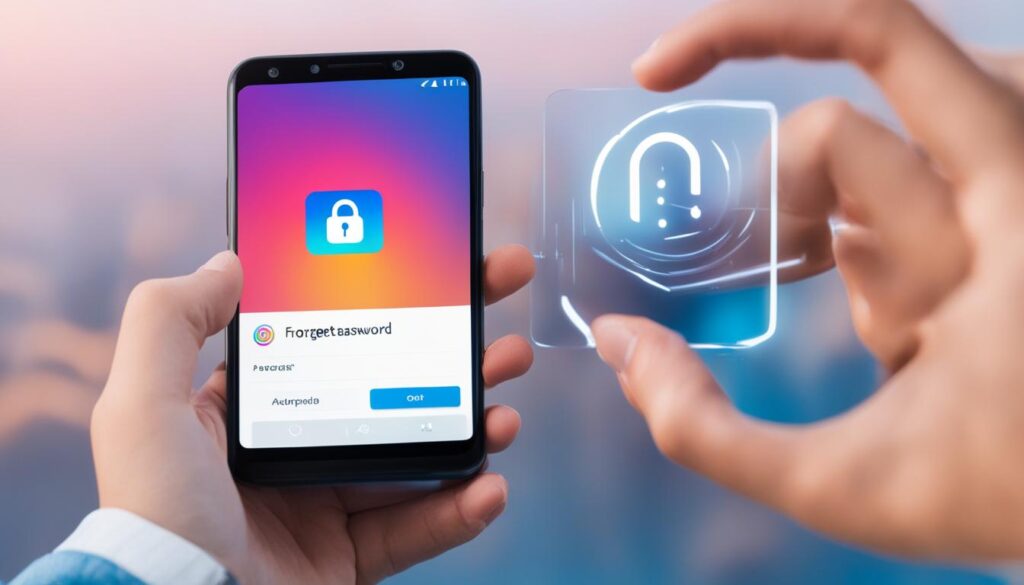
Important Note:
Keep in mind that storing your passwords on your device comes with a certain level of risk. Make sure your device is protected with a passcode, pattern lock, or biometric authentication (such as fingerprint or face recognition) to prevent unauthorized access to your passwords and sensitive information.
Conclusion
Forgetting your Instagram password can be a frustrating experience, but rest assured, there are simple steps you can take to regain access without any hassle. By following the techniques outlined in this guide, you can easily recover your forgotten Instagram password and continue enjoying the platform.
Whether you’re using an iPhone or an Android device, the process to see your Instagram password remains relatively similar. Just tap on the “Forgot password?” link on the login screen and follow the instructions to reset your password. Alternatively, if you want to view your password without resetting it, you can access your saved passwords on your device settings.
iPhone users can find their Instagram password under “Passwords” in the settings menu, while Android users can find it in their Google Account settings under “Password Manager.” With these methods, you’ll be able to retrieve your Instagram password effortlessly and get back in control of your account.
Remember, it’s always important to keep your passwords secure. Consider using a password manager to help you keep track of them and ensure the safety of your accounts. With the knowledge gained from this guide, you’ll be able to handle any Instagram password issues with ease and continue enjoying your social media experience.
FAQ
How can I reset my forgotten Instagram password?
To reset your forgotten Instagram password, tap on the “Forgot password?” link on the login screen and follow the on-screen instructions to create a new password.
How can I view my Instagram password on my iPhone?
To view your Instagram password on an iPhone, go to your iPhone’s settings, tap on “Passwords,” scroll down to “instagram.com,” and select it to reveal your password. You will need to use your phone’s passcode or biometric authentication (face ID or touch ID) to access the password.
How can I view my Instagram password on an Android device?
To view your Instagram password on an Android device, go to your Google Account settings through your phone’s settings menu, select “Password Manager,” and find your saved passwords, including your Instagram password.
Can I copy and paste my Instagram password from the password manager?
Yes, once you have access to your Instagram password through the password manager on your iPhone or Android device, you can copy and paste it into the password field on the Instagram login section.
Should I use a password manager to keep track of my passwords?
Using a password manager is highly recommended to help you keep track of your passwords and ensure their security. Consider using a reputable password manager app or software to securely store and manage your passwords.
