Gone are the days of fighting over the remote control! With YouTube TV, you can now enjoy streaming your favorite shows and channels on multiple TVs at the same time. In this guide, I will walk you through the process of watching YouTube TV on multiple devices, ensuring you never miss a moment of your favorite content.
Key Takeaways:
- You can stream YouTube TV on up to three devices simultaneously.
- By adding the 4K Plus plan, you can enjoy unlimited streaming on your home Wi-Fi network.
- YouTube TV is compatible with various devices, including smartphones, tablets, smart TVs, and gaming consoles.
- Create a family group to share your YouTube TV membership with up to five family members.
- Each family member gets their own DVR and can set their viewing preferences.
Compatible Devices for YouTube TV Streaming
If you’re wondering how to watch YouTube TV on multiple screens or access it on multiple televisions, you’ll be pleased to know that YouTube TV is compatible with a wide range of devices. Whether you prefer to stream on a smart TV, a streaming device, a gaming console, or a mobile device, YouTube TV has you covered.
Smart TVs and Streaming Devices
If you have a smart TV, such as an LG or Samsung model, you can easily stream YouTube TV on it. Simply download the YouTube TV app from the app store on your smart TV and sign in to your account. Popular streaming devices like Amazon Fire Stick, Apple TV, and Roku also support YouTube TV. Just install the YouTube TV app on your streaming device, log in, and start enjoying your favorite shows and channels.
Gaming Consoles and Mobile Devices
If you’re a gaming enthusiast, you’ll be happy to know that YouTube TV is available on gaming consoles as well. You can access YouTube TV on Xbox One and PlayStation 4, allowing you to enjoy live TV and on-demand content while taking a break from gaming. Additionally, YouTube TV is compatible with both Android and iOS smartphones and tablets, so you can stream on the go or watch on a larger screen if you prefer.
Lastly, if you prefer to watch YouTube TV on your computer, you can simply visit the YouTube TV website. No need to download any additional software or apps. Just log in to your account, and you’ll have access to all the features and channels YouTube TV has to offer.
Table: YouTube TV Compatible Devices
| Device Type | Compatible Devices |
|---|---|
| Smart TVs | LG, Samsung, and more |
| Streaming Devices | Amazon Fire Stick, Apple TV, Roku, and more |
| Gaming Consoles | Xbox One, PlayStation 4 |
| Mobile Devices | Android smartphones and tablets, iOS smartphones and tablets |
| Computers | Visit YouTube TV website |
With YouTube TV’s compatibility across various devices, you have the flexibility to watch your favorite shows and channels on multiple screens. Whether it’s on your smart TV, streaming device, gaming console, mobile device, or computer, YouTube TV ensures that you don’t miss out on your entertainment no matter where you are.
Creating a YouTube TV Family Group
YouTube TV offers a convenient way to enjoy multi-room streaming by creating a family group. This feature allows you to share your YouTube TV membership with up to five family members at no additional cost. Each family member will have their own DVR and the ability to set their own viewing preferences, ensuring a personalized experience for everyone.
To create a YouTube TV family group, you need to be the family manager. As the family manager, you have control over managing the group and can invite family members to join. It’s important to note that each family member must have their own Google account to participate in the family group.
Within the family group, the family manager can designate other members as Parents, granting them additional control and permissions. This is especially useful for managing younger viewers’ access and setting restrictions. Additionally, the family manager can share other Google apps and services with the family group, creating a seamless and connected experience across devices.
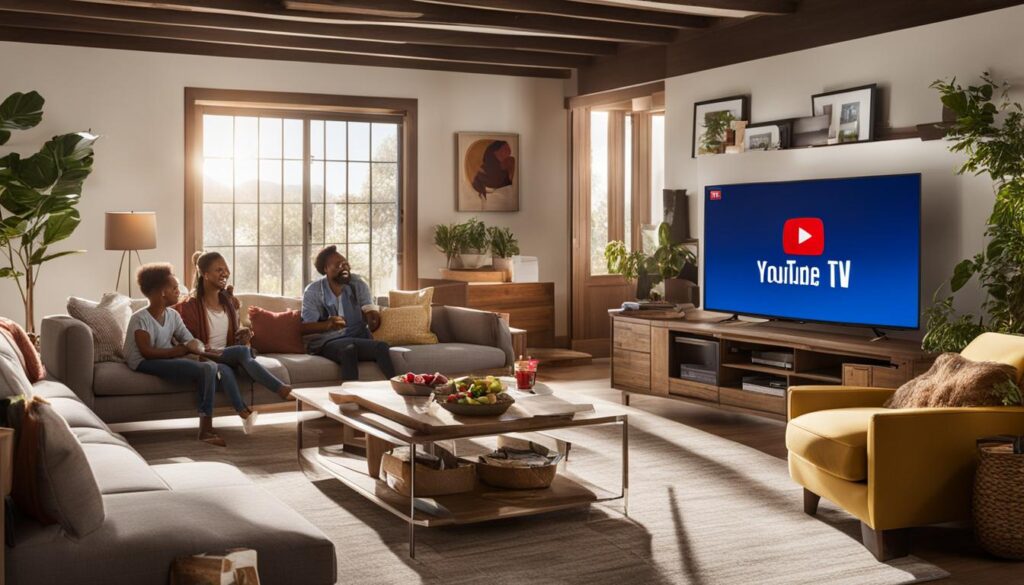
YouTube TV Family Group Benefits:
- Share YouTube TV membership with up to five family members at no additional cost.
- Each family member gets their own DVR and personalized viewing preferences.
- Family manager has control over managing the group and can invite members.
- Designate other members as Parents for additional control and permissions.
- Share other Google apps and services within the family group for a connected experience.
Creating a YouTube TV family group enables you to enjoy the flexibility and convenience of multi-room streaming. With everyone in the family able to access their own personalized settings, it’s easy to watch YouTube TV on multiple TVs and devices simultaneously. Start creating your family group today and enhance your YouTube TV streaming experience!
Conclusion
Using YouTube TV on multiple devices has never been easier. With its support for simultaneous streaming on up to three devices and the option to create a family group, you can enjoy your favorite shows and channels across multiple TVs and screens.
YouTube TV provides the flexibility and convenience you need for multi-room streaming. Whether it’s on smart TVs, streaming devices, mobile devices, or computers, you can easily access YouTube TV and watch your shows wherever you are.
By following the easy guide outlined in this article, you can make the most of YouTube TV’s features and maximize your viewing experience. With just a few simple steps, you’ll be able to watch YouTube TV on multiple TVs and devices, ensuring you never miss a moment of your favorite content.
Start using YouTube TV on multiple devices today and enjoy the convenience of streaming your favorite shows and channels anytime, anywhere.
FAQ
How many devices can I stream YouTube TV on simultaneously?
YouTube TV allows streaming on three devices simultaneously.
Can I share my YouTube TV account with family members?
Yes, YouTube TV allows account sharing with up to five people.
How much does the 4K Plus plan cost?
The 4K Plus plan, which enables unlimited streams over home Wi-Fi and downloading content for offline viewing, costs $19.99 per month.
What devices are compatible with YouTube TV?
YouTube TV can be used on various devices, including computers, smartphones, tablets, streaming devices (such as Roku and Apple TV), smart TVs, and gaming consoles.
Can I stream YouTube TV on smart TVs?
Yes, YouTube TV can be streamed on smart TVs such as LG and Samsung models.
Can I watch YouTube TV on streaming devices like Amazon Fire Stick and Roku?
Yes, YouTube TV is compatible with popular streaming devices like Amazon Fire Stick, Apple TV, and Roku.
Is YouTube TV available on gaming consoles?
Yes, YouTube TV can be accessed on gaming consoles like Xbox One and PlayStation 4.
Can I watch YouTube TV on my mobile devices?
Yes, YouTube TV is available on mobile devices including Android and iOS smartphones and tablets.
Can I watch YouTube TV on my computer?
Yes, you can watch YouTube TV on your computer by visiting the YouTube TV website.
How do I create a family group on YouTube TV?
YouTube TV offers the option to create a family group, allowing users to share their membership with up to five family members at no additional cost. The family manager can invite members and have control over managing the group.
Can I share other Google apps and services within the YouTube TV family group?
Yes, it is possible to share other Google apps and services within the YouTube TV family group.
How many Google accounts do family members need to have to join the YouTube TV family group?
Each family member must have their own Google account to join the YouTube TV family group.
Can the family manager designate other members as Parents within the YouTube TV family group?
Yes, the family manager can designate other members as Parents for additional control and permissions within the YouTube TV family group.
