Gaining visibility on Instagram is crucial for building a strong online presence. One effective way to enhance your Instagram profile is by adding your Thread ID to your bio. In this easy guide, I will walk you through the simple steps to customize your Instagram bio and make it more engaging for your followers.
To begin, you will need to download and set up the Threads app. Don’t worry, it’s a quick process and I’ll explain every step along the way. Once you have the app installed, you can proceed with adding your Thread ID to your Instagram bio.
Key Takeaways:
- Adding your Thread ID to your Instagram bio can enhance your profile and make it more engaging.
- Download and set up the Threads app to connect it with your Instagram account.
- Open Instagram, go to your profile, and navigate to the “Edit profile” section.
- Under “Links,” click on “Add external link” and paste your Thread ID link.
- Save the changes and your Thread ID will be visible in your Instagram bio.
How to Download and Set Up the Threads App
To add your Thread ID to your Instagram bio, you first need to download and set up the Threads app. The app is available for free on the App Store for iOS users and the Play Store for Android users. Once downloaded, open the app and log in using your Instagram account. This will connect your Threads account to your Instagram account. After setting up the Threads app, you can proceed to the next steps to add your Thread ID to your Instagram bio.
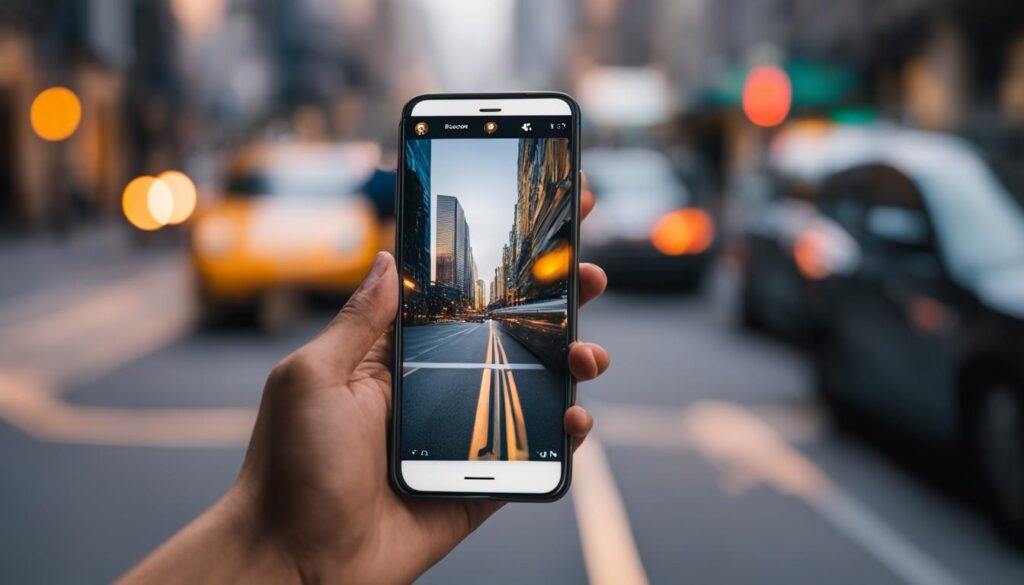
Setting up the Threads app is a straightforward process. Simply follow the prompts to grant the necessary permissions and customize your app settings according to your preferences. Once you have successfully set up the app and linked it to your Instagram account, you will be ready to add your Thread ID to your Instagram bio.
By having the Threads app on your device, you can conveniently manage your Instagram close friends list, share photos and videos, and add a personal touch to your Instagram bio. The app offers various features to enhance your experience on Instagram and increase engagement with your followers. Now that you have the Threads app installed and set up, let’s move on to the next section to learn how to add your Thread ID to your Instagram bio.
Steps to Add Thread ID to Instagram Bio
Once you have the Threads app downloaded and set up, follow these steps to add your Thread ID to your Instagram bio:
- Open Instagram and go to your profile.
- Tap on “Edit profile” and scroll down to the “Bio” section.
- Under “Links,” tap on “Add external link.”
- Paste your Thread ID link in the provided space.
- Add a suitable title for the link, such as “My Threads account.”
- Save the changes by tapping the checkmark at the top right corner of the page.
By following these simple steps, you can easily add your Thread ID to your Instagram bio and make it more accessible to your followers.
Table: Steps to Add Thread ID to Instagram Bio
| Step | Description |
|---|---|
| 1 | Open Instagram and go to your profile. |
| 2 | Tap on “Edit profile” and scroll down to the “Bio” section. |
| 3 | Under “Links,” tap on “Add external link.” |
| 4 | Paste your Thread ID link in the provided space. |
| 5 | Add a suitable title for the link, such as “My Threads account.” |
| 6 | Save the changes by tapping the checkmark at the top right corner of the page. |
Adding your Thread ID to your Instagram bio allows your followers to easily access your Threads account and engage with your content. It is a simple yet effective way to personalize your Instagram profile and highlight your presence on the Threads app.
It’s important to note that once you hide the Threads badge on Instagram, you cannot reverse the action. Therefore, adding your Thread ID to your bio is the best way to ensure visibility and provide a seamless connection between your Instagram and Threads accounts.
Conclusion
Adding your Thread ID to your Instagram bio can significantly enhance your Instagram profile and make it easier for your followers to find and connect with you on Threads. By following the simple steps outlined in this guide, you can easily personalize your Instagram bio and showcase your Threads account to a wider audience.
Remember to keep in mind that hiding the Threads badge on Instagram is irreversible, making it crucial to add your Thread ID to your bio to ensure visibility. This way, you provide a seamless experience for new users and strangers who wish to follow you on Threads.
Optimizing your Instagram bio with your Threads ID not only adds a unique touch to your profile but also allows you to engage with your followers in a more meaningful way. Stand out from the crowd and make the most of this feature to connect with others on the Threads app and expand your Instagram presence.
FAQ
How do I add my Thread ID to my Instagram bio?
To add your Thread ID to your Instagram bio, follow these steps:
1. Download and set up the Threads app using your Instagram account.
2. Go to your Threads profile and share your profile.
3. Open Instagram and navigate to your profile.
4. Click “Edit profile” and go to “Links” under the Bio section.
5. Add an external link and paste your Thread ID link in the space provided.
6. Save the changes and your Thread ID will be added to your Instagram bio.
Why is it important to add my Thread ID to my Instagram bio?
Adding your Thread ID to your Instagram bio allows new users and strangers to easily access your Threads account and follow you. It enhances your Instagram profile and makes it more engaging for your followers.
Can I reverse the action of hiding the Threads badge on Instagram?
No, if you hide the Threads badge on Instagram, you cannot reverse that action. Therefore, adding your Thread ID to your bio is the best way to ensure visibility and maintain accessibility to your Threads account.
How can I personalize my Instagram bio with my Thread ID?
To personalize your Instagram bio with your Thread ID, download and set up the Threads app. Then, follow the steps mentioned earlier to add your Thread ID to your Instagram bio. This will showcase your Threads account and make it easier for others to connect with you on the Threads app.
Where can I download the Threads app?
The Threads app is available for free on the App Store for iOS users and the Play Store for Android users. You can download it from there and set it up using your Instagram account.
